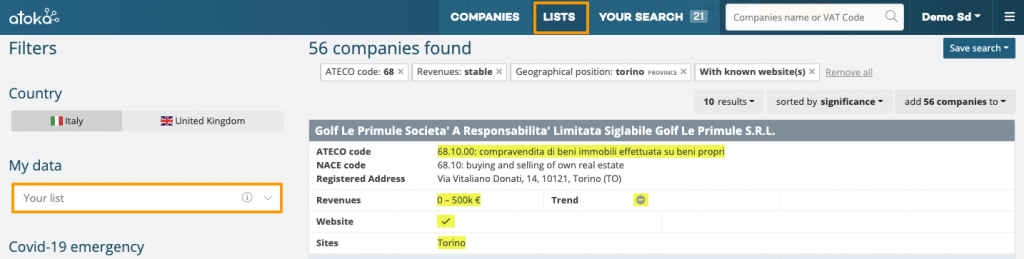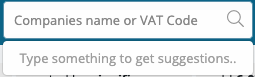Before going into the details of the search and the possibilities made available by Atoka, it is important to remember that:
- As soon as we select a filter, the results are automatically updated;
- The total of companies found and the selected filters appear at the top of the results display area;
- Each search filter inserted can be easily deactivated with a click;
- If there are several search filters, you can delete them all with a single click, selecting the “delete all” item.
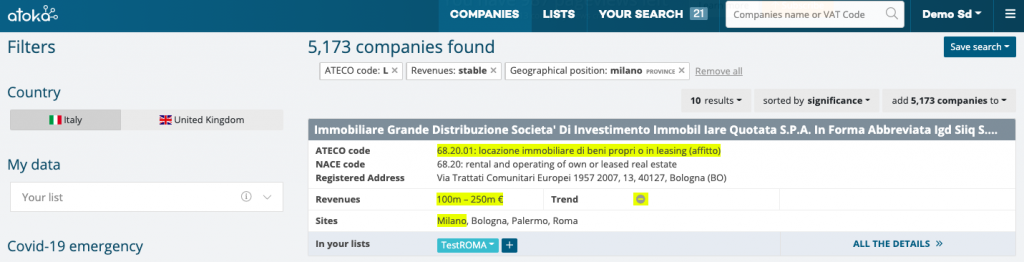
Displaying the search results
In the upper part of the central area dedicated to displaying the results, there are two menu items that allow you to:
- Customize the number of results per page, choosing between 10 or 20 results per page;
- Change the order in which the results are shown, ordering them by:
- significance (in relation to the quality of the information available);
- revenues;
- revenue growth;
- number of employees.
Summary box of company information
Companies that meet the criteria of a search appear in the central part of the screen, in the area dedicated to the search results. To enter the company profile and access all the information, click on “All the details”.

Search for a single company
If you know part of the company name or VAT number, it is preferable to start with the simplified search, using the search filter at the top right:
You can type in the VAT number or company name.
By typing the company name into the search box, even partially, Atoka will suggest some of the possible alternatives, within its customer portfolio. By selecting the desired company, you access the detailed company profile. If the company you are looking for is not found in those recommended by Atoka, simply press enter, or select the “Show all results for” item, to start search on the portion of text just entered, and view the results in the central area of the page.
Combined search of multiple companies
If the goal of the search is to obtain a list of companies, you can use all the filters found on the left bar of the page. Each filter corresponds to an additional criterion, which can be used to refine the search. Atoka allows you to perform queries of any kind, from the simple definition of one or two criteria to searches of greater complexity, which may also require dozens of different filters.
In order not to lose the work done, you can save your search or create lists based on the search carried out, so you can quickly recall the results.
How to save a search
After setting one or more search filters, you can save the status of the individual filters and therefore the search settings. In this way it is possible to save and recall at any instant that particular search, the result (perhaps) of several minutes of work, with exactly those filters applied. The “Save search” button is located at the top right, above the search results. Once pressed, you can type the name to be assigned to the search and save.
How to save a list
If, after carrying out a search, you wish to save a list of companies, that is, a closed list, not influenced in the future by the change of information, there is a special button next to the search results.
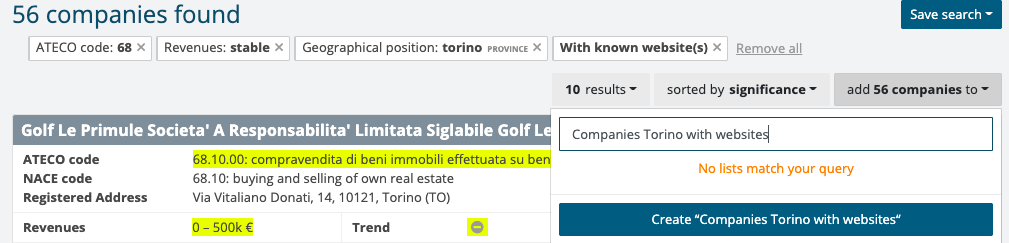
The saved Lists can be recalled at any time, either by using the “Lists” button at the top of the page, or by using the special filter called “Your lists”.